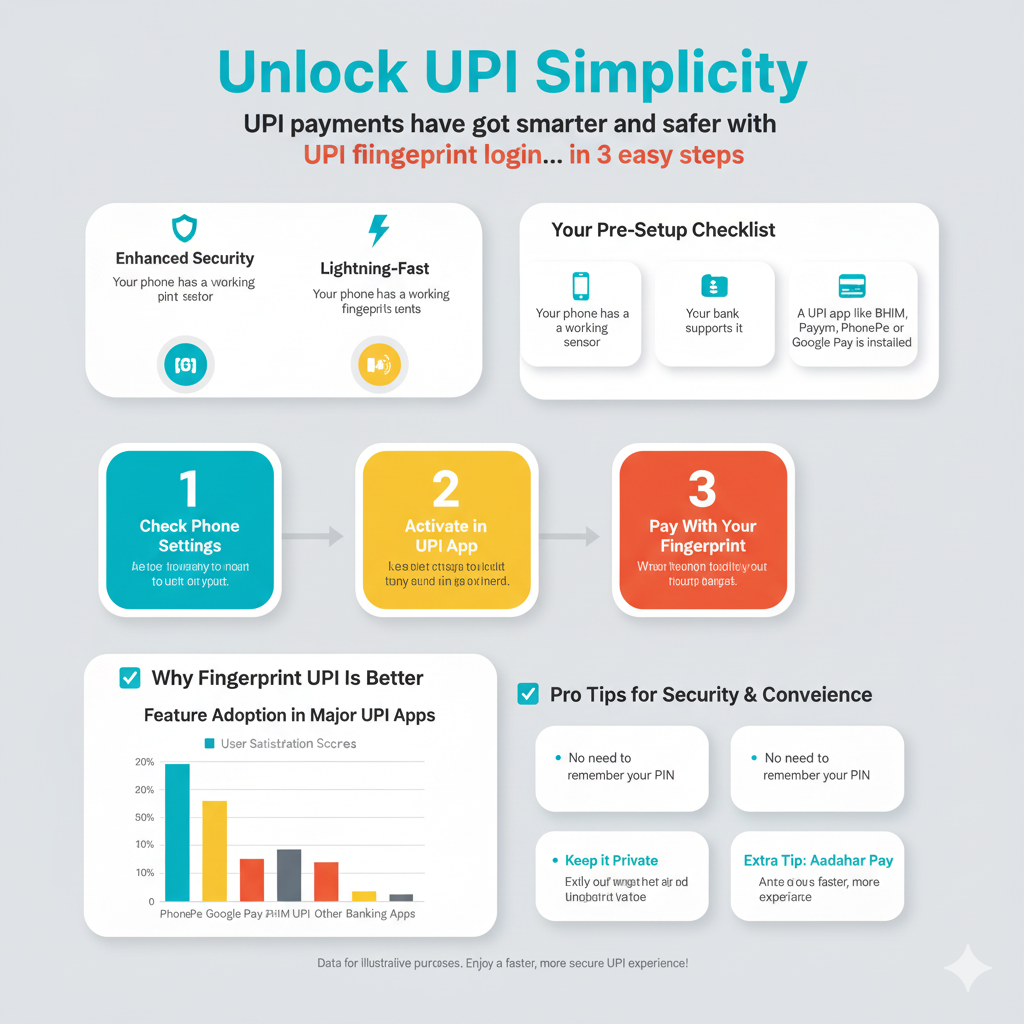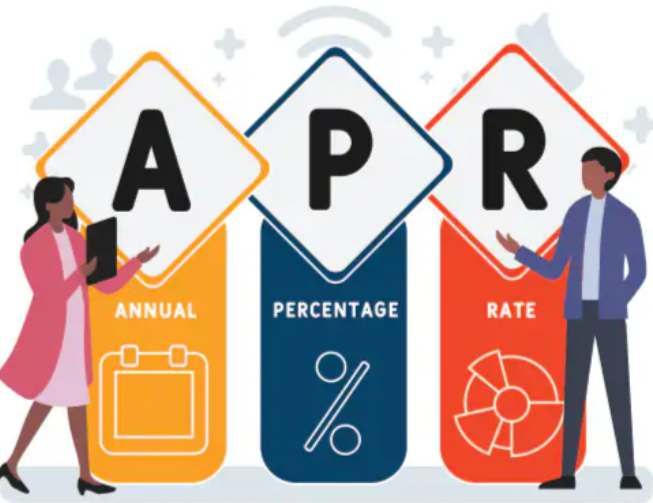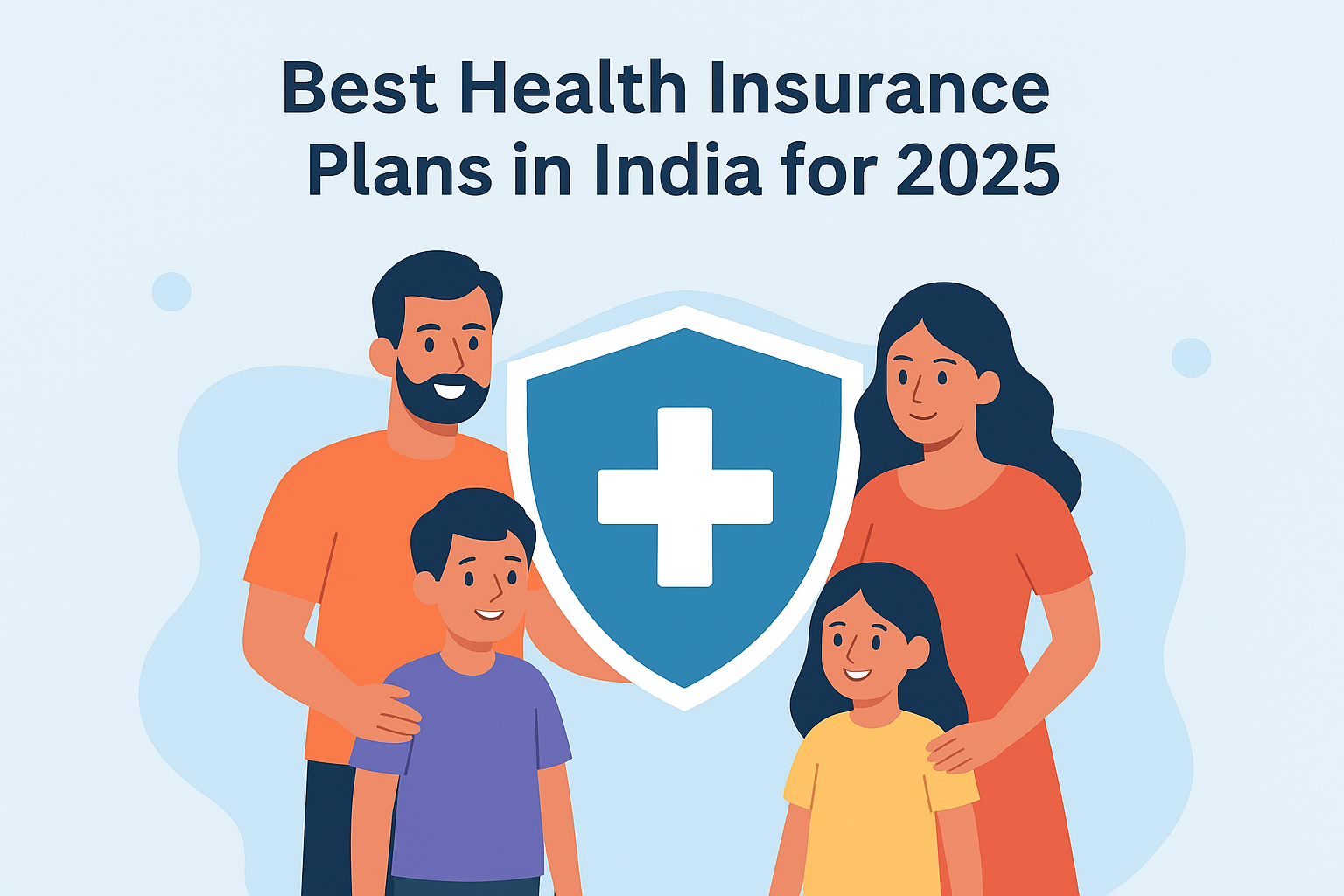UPI payments have got smarter and safer with biometric UPI fingerprint login. Now you don’t have to enter your UPI PIN anymore — you can simply use your fingerprint for money transfer and receipt.

Here’s how you can easily set it up in just 3 easy steps 👇
Step 1: See If Your App and Bank Already Support It
Before starting, make sure:
Your handset has a fingerprint sensor for biometric UPI payments.
Your bank allows UPI biometric authentication.
(Big banks such as SBI, HDFC, ICICI, and Axis have begun supporting it.)You’re using a UPI app like BHIM, Paytm, PhonePe, or Google Pay that supports biometric UPI.
If the fingerprint option doesn’t show up, fear not — it’s still being rolled out to many users.
Step 2: Activate Fingerprint Payments
Open your UPI app.
Visit Settings → Security or Payment Settings.
Tap “Enable Fingerprint for Payments.”
Swipe your finger across your phone’s sensor.
Your biometric UPI fingerprint will now act as your new UPI PIN for every transaction.
Step 3: Pay With Your Fingerprint
Open your UPI app and tap on Send Money or Scan QR.
Enter the amount and pick your contact or merchant.
When it prompts for your PIN, select Use Fingerprint.
Touch the fingerprint sensor on your phone — and you’re done paying!
You should get a success message immediately after your biometric UPI payment completes.
Why Fingerprint UPI Is Better
No need to remember your PIN.
Instant transactions — one tap away.
Safe and secure — only you can authenticate them.
Great for everyone, including the elderly.
Extra Tip
If your Aadhaar is already linked to your bank account, you can even make biometric UPI payments in shops using Aadhaar Pay devices — no smartphone required.